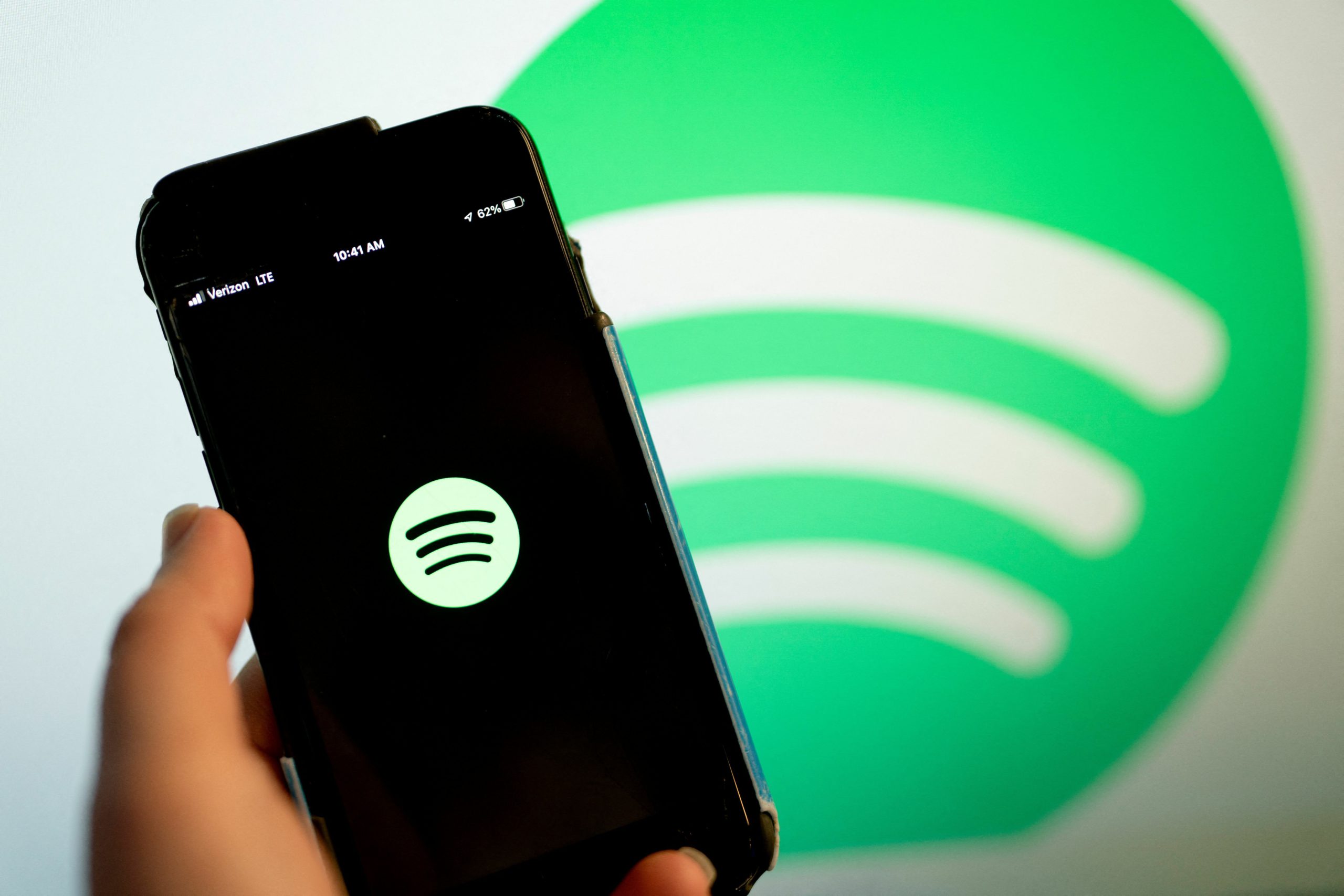Streaming on Spotify is a seamless experience, most of the time. But when the Wi-Fi or cellular signal disappears, so does your music. To ensure you’ll never be caught music-less on a plane, train, or anywhere else again, you can download songs from Spotify to listen to offline.
How do you know when a song, album, or playlist is available offline? Look for a little green circle with a black arrow inside. If that icon is sitting next to a song, album, or playlist, then that content is available for offline listening.
Don’t see the circles? We’ve put together a short how-to to help you download to your heart’s desire, but to use it you must:
Be a Spotify Premium subscriber.
Plan ahead. You cannot download content after you’ve lost cell service.
Now, let’s get into the good stuff.
5 minutes
The Spotify App (mobile or desktop)
An internet connection
Step 1:
Log in to your Premium Spotify account and find an album or song you want to listen to offline.
Downloading songs for offline use is only available on Premium Spotify accounts, so if you don’t have one yet, you’ll need to purchase a subscription. Learn more about Premium pricing right here.
Step 2:
To download a full album, click on it and tap the icon that looks like a gray circle with an arrow inside it.
Once tapped, the arrow inside the gray icon will change to a white square to indicate that the album is being downloaded. Once the download is complete, a green version of the arrow icon will replace the gray one.
Credit: Mashable composite / Spotify screenshot
Step 3:
To download a song, click the three dots next to the track and select “Add to Playlist” from the menu. Create a new playlist and add the song to it.
Spotify does not yet allow users to download an individual track. Instead, tracks must be added to a playlist, which must then be downloaded.
Credit: Mashable composite / Spotify screenshot
Step 4:
Repeat Step 3, adding all the songs you want to download to this new playlist.
Step 5:
Click the “Library” tab in the lower right hand corner of the app. Navigate to your new playlist. To download it, tap the gray circle icon with an arrow in it.
Once tapped, the arrow inside the gray icon will change to a white square to indicate that the playlist is being downloaded. Once the download is complete, a green version of the arrow icon will replace the gray one.
Credit: Mashable composite / Spotify screenshot