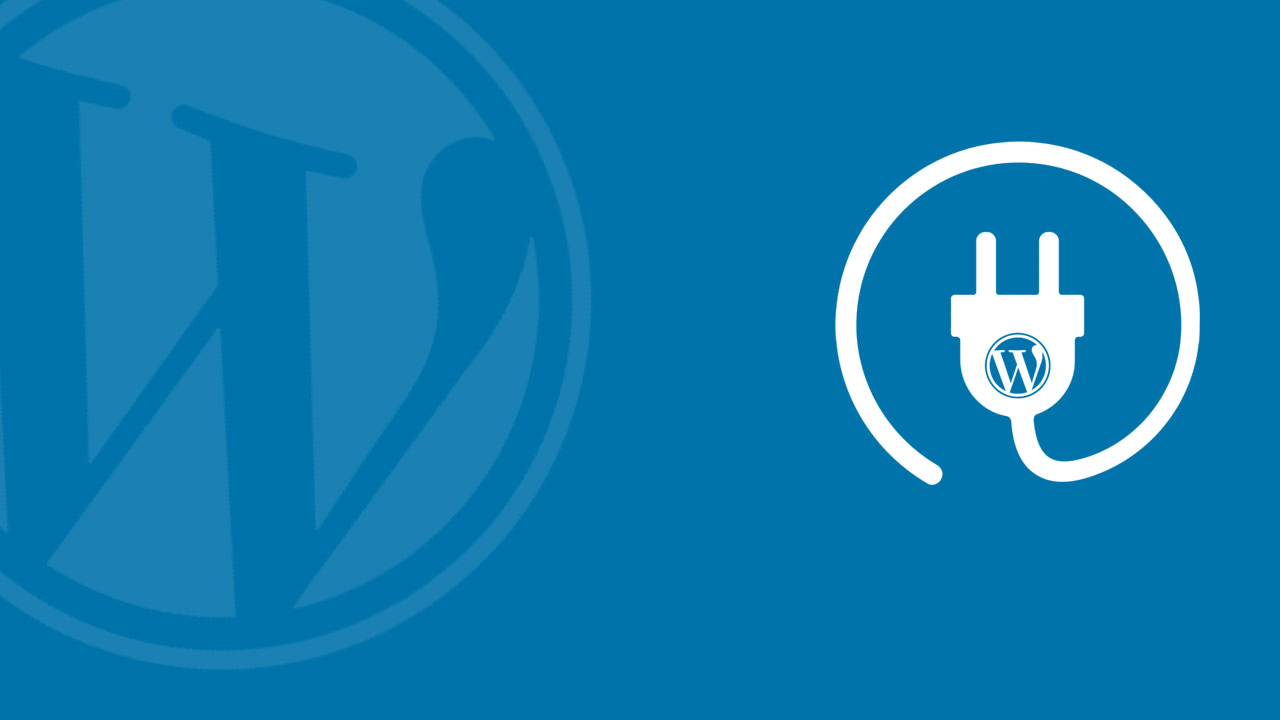Developing a WordPress plugin requires understanding of PHP (the programming language behind WordPress), as well as knowledge of WordPress core functions, hooks, and filters. Here’s a basic step-by-step guide to developing a WordPress plugin:
- Set Up a Local Development Environment:
- Install a local server (e.g., MAMP, XAMPP, Local by Flywheel).
- Install a fresh WordPress instance.
- Set up a version control system, like Git, if desired.
- Create Your Plugin Folder:
- Inside
/wp-content/plugins/create a new folder with a unique name for your plugin.
- Inside
- Create the Main Plugin File:
- Inside your plugin folder, create a PHP file with the same name as the folder. For instance, if your folder is named
my-plugin, create a file namedmy-plugin.php.
- Inside your plugin folder, create a PHP file with the same name as the folder. For instance, if your folder is named
- Add Plugin Headers:
- In the main plugin file, you’ll start with a comment section that WordPress uses to identify your plugin:
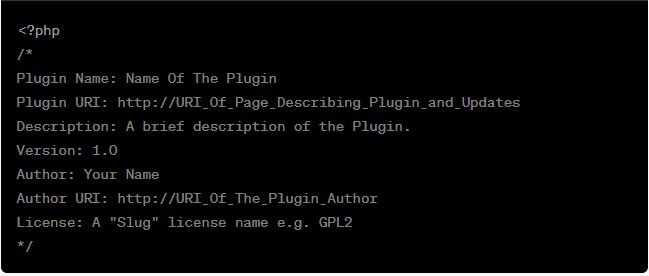
- Start Coding:
- Use WordPress hooks, filters, and functions to add features to your plugin.For example, to add a simple admin notice upon activation:
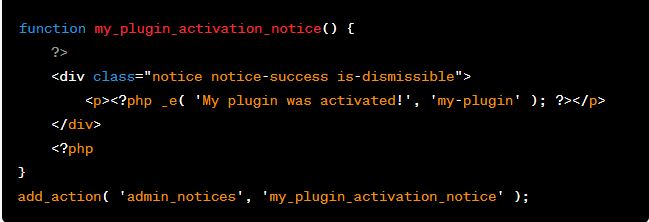
- Include Additional Files:
- For a complex plugin, you might have additional PHP, CSS, or JS files. Use
include()orrequire()to include these in your main plugin file. - WordPress provides
wp_enqueue_script()andwp_enqueue_style()functions to properly include JS and CSS files.
- For a complex plugin, you might have additional PHP, CSS, or JS files. Use
- Use WordPress Coding Standards:
- Following these standards ensures your code is clean and consistent with other plugins. Tools like PHPCS with the WordPress coding standards can help you follow these.
- Test Your Plugin:
- Ensure it works on the latest WordPress version.
- Test with different themes and plugins activated.
- Check for JavaScript or PHP errors.
- Create a ReadMe File:
- If you plan to host on the WordPress.org repository, you’ll need a
readme.txtfile formatted to WordPress standards.
- If you plan to host on the WordPress.org repository, you’ll need a
- Packaging and Distribution:
- Once satisfied, compress your plugin folder into a
.zipfile. - You can now share this zip file, or if you followed WordPress standards for your
readme.txt, you can submit to the WordPress.org plugin repository.
- Once satisfied, compress your plugin folder into a
- Continuous Learning and Updates:
- WordPress core updates frequently. Continuously test and update your plugin to ensure compatibility.
- Listen to user feedback for bugs and feature requests.
Remember, developing a WordPress plugin involves iterative testing. Always backup your data, and preferably develop on a staging or local environment to avoid disrupting live websites.